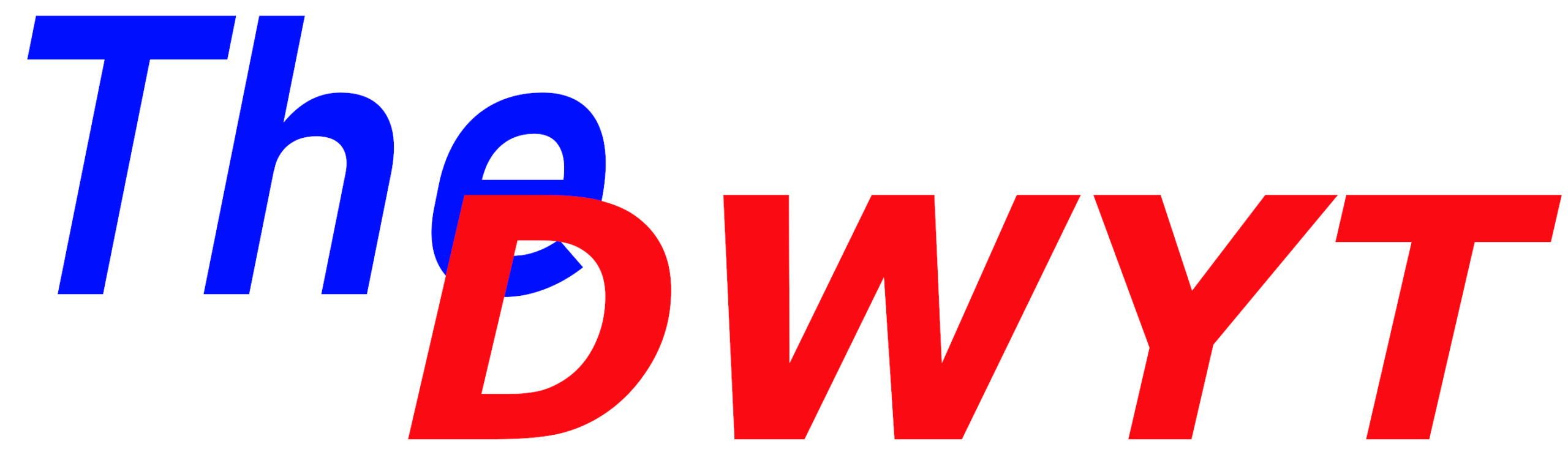Even with new consoles on the horizon, a gaming PC will likely remain the best possible way to play video games for the foreseeable future. And building your own desktop can often be cheaper than buying a prebuilt system and it is also just a fun project. I know it can appear daunting from the outside perspective but I will be running down all the steps that should allow you to easily build a quality gaming PC and two quality cheese based sandwiches.
STEP ONE: ASSEMBLE YOUR COMPUTER PARTS

Assembling and choosing computer is an artform of it’s own and I’m really not going to get into it in this article. Suffice to say this this a mid-range Ryzen build and I’m reusing my old AMD 480 graphics card for the time being. But the build steps discussed in this article should be mostly the same for any 2020 build, unless you’re dealing with high-end custom stuff. I’ll also try to call out where things commonly vary across builds.
You can find my part list at https://pcpartpicker.com/list/hyr7sk. You’re also need a phillips-head screwdriver, maybe a small phillips-head screwdriver(not pictured) and a Windows USB installer(not pictured).
STEP TWO: ASSEMBLE YOUR SANDWICH PARTS

For these two recipes you will need your white bread of choice, your sourdough bread of choice, raw milk cheddar cheese, jack cheese, parmesan cheese(shredded is preferred but I made due with grated), butter, lawry’s garlic salt, lite caesar dressing(optional) and tomato sauce(not pictured).
I will try to call out where ingredients can be substituted. There is a lot of room for personal preference in the cheese department.
STEP THREE: REMOVE SIDES OF CASE AND INSERT IO SHIELD

You’re going to want to remove both side panels of your PC case. Most side panels these days are still secured by simple thumb screws on the back. After those are removed, the sides should slide right off with a quick pull.


Next, pop your motherboard’s IO shield(aka the slots for everything to plug into) into the back of your computer case. You can use the backside of your screwdriver to put a little force on it if the corners aren’t quite sticking. Double check you’re not putting it in upside down.



STEP FOUR: SEAT CPU
The CPU and CPU fan is often where computer builds will differ the most, especially if you’re going with a different CPU manufacturer or a non-stock fan. These instructions pertain to a mid-range 2020 AMD build with the stock fan. If you’re using Intel or reading this in the distant future then your setup might be fairly different. But I’ll try to call out some very universal concepts.
Get out your motherboard. It goes without saying that you may want familiarize yourself with your particular board. The motherboard manual is usually pretty thorough.

Lift the retention arm on your CPU socket. An Intel socket will have a cover protecting some pins. Lifting the arm on an Intel socket will also lift the cover and expose the pins.


Next, you’re going to want to take the CPU out of the box. For either AMD or Intel, you never want to touch the front or the back of your CPU. Instead, delicately hold the CPU by the sides.
Locate the corner of the CPU that has a small triangle.

Then locate the triangle on your socket.

To seat your CPU in the correct orientation, set it down in the socket so that the triangle on your CPU lines up with the triangle on the socket.
It should just fall right in. But you can give it a quick jiggle if it doesn’t seem quite right.

And close the retention arm.

STEP FIVE: BUTTER TWO PIECES OF BREAD
Butter two pieces of the white bread of choice. I’m using some Hawaiian white bread from Ralph’s but you can use whatever white bread you desire.
When stacking the bread for something in the grilled cheese family, I like to use the Butter-Butter alignment. First you set a piece of buttered bread down with butter side up. Then you set another piece of buttered bread on top of that piece with butter side down.

Unfortunately at the time of shoot, we had some technical difficulties and did not manage to snag a shot of the finished bread stack. But we used technology to replicate what the end product should look like.

STEP SIX: INSTALL CPU FAN
Your experience can vary wildly based upon the mounting mechanism for your chosen CPU fan, or liquid cooling solution. So, honestly, you’re going to want to look up how your specific fan mounts. I’m using the stock AMD fan for a 3600X.
And, for this fan, you start by unscrewing and removing the plastic pieces that flank the CPU socket.


Those pieces screwed into a back-plate so don’t lift you motherboard at this point unless you want the back-plate to fall off.
If you’re using a stock fan, the thermal paste should be preapplied to the fan. If you’re using a non-stock fan, you will likely need to apply a pea sized drop of thermal paste to the CPU. And, if at any time, you’re replacing a CPU fan then you’ll need to first remove the old thermal paste with a q-tip and rubbing alcohol.
Never touch the top of the CPU or the bottom of the CPU fan.

And then you’ll want to set the CPU fan down on top of the CPU so that you’ll be able to screw it into sockets where the plastics pieces had been. Try to do this in one move so you don’t have to lift it.
Screw each screw a little bit at a time, moving diagonally, so that one side isn’t a whole lot more screwed down than the other. Do this until all the screws are tight but don’t overdo it.


And then plug in the CPU fan into the four pronged socket usually labeled CPU_FAN1 and located right next to the fan.

From here on out, you should be able to lift this piece by grasping the CPU fan.
STEP SEVEN: ADD TOPPINGS TO BREAD STACK
Now add cheese to the top of the bread stack. I like to layer my cheese with vertical and horizontal strips to ensure a relatively even distribution with maybe a bit more cheese in the center.
I’m using raw milk cheddar from Trader Joe’s but use whatever cheese you prefer. Some people strongly prefer American on a grilled cheese but I do not share this preference.

And this next part is very much optional but sometimes I like to add a couple squirts of a lite Caesar dressing. It gives the sandwich an interesting tang.

STEP EIGHT: INSTALL M2 DRIVE
Small solid state drives that plug directly into your motherboard are the hot new thing and they be very fast. First, locate the M2 slot on your motherboard. Sometimes these slots are covered by a heatsink that you’ll need to remove first.
Insert your M2 drive into the slot at a slight diagonal.

And then screw it down with a very tiny screw that should have been included with your motherboard.

And if there was a heat sink cover, you’ll likely need to remove a sticker protecting some thermal compound. And then put the heat sink back in place over the drive.
STEP NINE: INSTALL RAM
Installing RAM is one of the easiest things you can do on your computer. Simply locate where the RAM is supposed to go, flip the tabs down and press the RAM down. The RAM will only fit into the slot one way.
The only thing to really consider is that motherboards usually prefer you stick RAM into slots 2 and 4 first. Check your motherboard manual. There may also be a small diagram on the motherboard itself.



STEP TEN: FRY GRILLED CHEESE
Contrary to the name, a grilled cheese is not actually grilled. It is fried in a pan with butter.
First, and this is where the Butter-Butter alignment comes in handy, simply lift the top of the sandwich by the butter-side-down slice and set it down in the hot pan.
And then set the butter-side-up slice on top. Much easier than having to butter the top slice in the pan.

Cook until the bottom is properly browned and then flip with a spatula.

Cook until both sides are browned and cheese is melted. Place on a plate and cut diagonally.

STEP ELEVEN: INSTALL POWER SUPPLY
The power supply is the sturdiest thing in any system. Most cases have the spot for the power supply at the bottom of the case. Just make sure the power supply’s fan is pointed down. And screw it into the back of the case.
If your power supply is not fully modular, run the cords through the back to keep them out of the way.



STEP TWELVE: CHECK RISERS AND INSTALL MOTHERBOARD
Motherboards sit on risers that are preinstalled on many cases. Full size ATX motherboards need nine risers that are arranged in a certain pattern, so you can’t install it upside down. Make sure your case has all the right risers installed. If they aren’t, your case should have come with risers that should screw into the relevant spots on the case.

Put your motherboard down in the case, making sure that it fits into the IO shield and the holes line up with the risers.

And then screw down the motherboard to each of the nine risers. Screws should have been included with your case.

STEP THIRTEEN: ASSEMBLE SECOND SANDWICH
The base of this sandwich is sourdough bread. And for a lot of sourdough bread there will be one side that is larger than the other. The side of the bread will look like a trapezoid. For clarity’s sake, a bread orientation where the larger side is up will be called a W slice and opposite is called an M slide. Put down a W slice as a base.


Add your cheeses. I’m using grated jack cheese and a bit of pre-grated parmesan. If I’m being honest, I would really prefer a grated mozzarella and maybe a bit of ricotta for this sandwich. But sometimes we have to work with what we got.


And then add some tomato sauce on top. I’m using some homemade sauce I had left over but you can obviously use store bought sauce.

And this is where things seem counter-intuitive, put another W slice on top. It’ll look weird but go with me on this.

STEP FOURTEEN: INSTALL GRAPHICS CARD
Most of the time, you’re going to want to put the graphics card in the first PCI-e slot. You’ll also have to pop out the backside cover for the relevant PCI-e slot. A lot of the time, these can’t be reattached so be careful.
Then flip the tab down and push the graphics card into the slot. And screw it down to the backside of the case.


STEP FIFTEEN: INSTALL HARD DRIVE
If you’re going to use an M2 drive, you may not need another hard drive. But I’m using one because I need space to store the games I’m not playing.
Most cases these days have a screw-less cage for the hard drive. You slide it out from the front, stick the hard drive in and slide it back in.


And then go around the back of the case and plug in the SATA power cable, which connects to the power supply.
And plug in a SATA data cable and the other end of that will need to be plugged into the motherboard. Usually the SATA ports are on the right side of the motherboard.



STEP SIXTEEN: BUTTER AND SEASON TOP SLICE
Butter the top slice of the sandwich and sprinkle with lawry’s garlic salt and parmesan. This is where the top W-slice should hopefully make sense. The top piece of this is basically garlic bread, or at least a white trash garlic bread.
And you’re going to want a larger surface area up top for that.

STEP SEVENTEEN: BAKE SANDWICH FOR TEN MINUTES
Put the sandwich in the oven on a high broil for around ten minutes or until the cheese in the center is melted and the top is crispy.


STEP EIGHTEEN: PLUG IN EVERYTHING
Now it is time to plug in all the small things. I’m not going to go into too much detail but you’re going to want to try and route the cables through the back side as much as possible. And just generally try to keep the cables out of the way and out of sight.
First, plug in motherboard power. This is the bulkiest plug and it plugs in on the right side of the motherboard.

Then plug in the supplemental power for the CPU. These are actually two four pin plugs that plug into an eight pin slot in the top left of the motherboard.

Plug in all the fans. Where exactly you plug these in will vary based on your motherboard. Most case fans have a three prong cord but they will be plugged into a four prong slot. These will be marked with SYS_FAN1-4. There will be a piece of plastic that guides how you should plug it in.



Plug in the USB front panel connectors. The slots for these connectors are on the bottom right of this motherboard. The one on the right is USB 3.0.

Plug in the front panel HD audio connector. This goes in the bottom left on my board.

The front panel power/LED/reset plugs are four separate plugs that plug in one set of pins, in a specific orientation. In 2020, it is weird and I hate it. The pin in the bottom right should remain untouched. I found a diagram online that should help.
The set of pins in on the bottom of motherboard, next to the USB connectors.

And finally plug in the graphics card. This graphics card takes a single six pin connector.

STEP NINETEEN: INSTALL WINDOWS WHILE EATING REST OF CHEESE SANDWICH
Okay, you’re almost all the way done. Hook everything into your computer. Mouse, keyboard, power cord, etc.

Then plug in a USB drive setup as a windows installer, or an installer for linux. Startup your PC and press the DEL key(or whatever key your motherboard wants) while the bios is starting to pull up a boot menu. Select the USB drive and follow the instructions to install windows.

And now you’re done.
- C.D.C. Confirms Covid-19 Can Only Be Spread Via Feces - February 21, 2022
- Austin Walker Announced As New Head Of Overwatch Team At Activision-Blizzard - August 20, 2021
- We Talked To A Concert-Level Flutist About That American Pie Scene - February 8, 2021